如何向图表添加悬停注释
- 2024-11-29 08:42:00
- admin 原创
- 133
问题描述:
我正在使用 matplotlib 制作散点图。散点图上的每个点都与一个命名对象相关联。我希望能够在将光标悬停在与该对象相关联的散点图点上时看到该对象的名称。特别是,能够快速看到异常点的名称会很好。在这里搜索时,我能够找到的最接近的东西是注释命令,但它似乎会在图上创建一个固定标签。不幸的是,由于我拥有的点数,如果我标记每个点,散点图将无法读取。有谁知道一种方法可以创建仅在光标悬停在该点附近时出现的标签?
解决方案 1:
这是一个使用散点图的代码,当鼠标悬停在散点图上时会显示注释。
import matplotlib.pyplot as plt
import numpy as np; np.random.seed(1)
x = np.random.rand(15)
y = np.random.rand(15)
names = np.array(list("ABCDEFGHIJKLMNO"))
c = np.random.randint(1,5,size=15)
norm = plt.Normalize(1,4)
cmap = plt.cm.RdYlGn
fig,ax = plt.subplots()
sc = plt.scatter(x,y,c=c, s=100, cmap=cmap, norm=norm)
annot = ax.annotate("", xy=(0,0), xytext=(20,20),textcoords="offset points",
bbox=dict(boxstyle="round", fc="w"),
arrowprops=dict(arrowstyle="->"))
annot.set_visible(False)
def update_annot(ind):
pos = sc.get_offsets()[ind["ind"][0]]
annot.xy = pos
text = "{}, {}".format(" ".join(list(map(str,ind["ind"]))),
" ".join([names[n] for n in ind["ind"]]))
annot.set_text(text)
annot.get_bbox_patch().set_facecolor(cmap(norm(c[ind["ind"][0]])))
annot.get_bbox_patch().set_alpha(0.4)
def hover(event):
vis = annot.get_visible()
if event.inaxes == ax:
cont, ind = sc.contains(event)
if cont:
update_annot(ind)
annot.set_visible(True)
fig.canvas.draw_idle()
else:
if vis:
annot.set_visible(False)
fig.canvas.draw_idle()
fig.canvas.mpl_connect("motion_notify_event", hover)
plt.show()

因为人们也想将此解决方案用于线条plot而不是散点图,所以以下将是相同的解决方案plot(其工作方式略有不同)。
显示代码片段
import matplotlib.pyplot as plt
import numpy as np; np.random.seed(1)
x = np.sort(np.random.rand(15))
y = np.sort(np.random.rand(15))
names = np.array(list("ABCDEFGHIJKLMNO"))
norm = plt.Normalize(1,4)
cmap = plt.cm.RdYlGn
fig,ax = plt.subplots()
line, = plt.plot(x,y, marker="o")
annot = ax.annotate("", xy=(0,0), xytext=(-20,20),textcoords="offset points",
bbox=dict(boxstyle="round", fc="w"),
arrowprops=dict(arrowstyle="->"))
annot.set_visible(False)
def update_annot(ind):
x,y = line.get_data()
annot.xy = (x[ind["ind"][0]], y[ind["ind"][0]])
text = "{}, {}".format(" ".join(list(map(str,ind["ind"]))),
" ".join([names[n] for n in ind["ind"]]))
annot.set_text(text)
annot.get_bbox_patch().set_alpha(0.4)
def hover(event):
vis = annot.get_visible()
if event.inaxes == ax:
cont, ind = line.contains(event)
if cont:
update_annot(ind)
annot.set_visible(True)
fig.canvas.draw_idle()
else:
if vis:
annot.set_visible(False)
fig.canvas.draw_idle()
fig.canvas.mpl_connect("motion_notify_event", hover)
plt.show()Run code snippetHide resultsExpand snippet
如果有人正在寻找双轴线的解决方案,请参阅如何在将鼠标悬停在多轴上的某个点上时显示标签?
如果有人正在寻找条形图的解决方案,请参考例如这个答案。
解决方案 2:
此解决方案在悬停某条线时有效,无需单击它:
import matplotlib.pyplot as plt
# Need to create as global variable so our callback(on_plot_hover) can access
fig = plt.figure()
plot = fig.add_subplot(111)
# create some curves
for i in range(4):
# Giving unique ids to each data member
plot.plot(
[i*1,i*2,i*3,i*4],
gid=i)
def on_plot_hover(event):
# Iterating over each data member plotted
for curve in plot.get_lines():
# Searching which data member corresponds to current mouse position
if curve.contains(event)[0]:
print("over %s" % curve.get_gid())
fig.canvas.mpl_connect('motion_notify_event', on_plot_hover)
plt.show()
解决方案 3:
使用该
mplcursors包可能是最简单的选择。mplcursors:阅读文档
mplcursors:github
如果 使用Anaconda,请按照这些说明进行安装,否则请使用这些说明进行安装
pip。
这必须在交互式窗口中绘制,而不是内联绘制。
%matplotlib qt对于 jupyter,在单元格中执行类似操作将打开交互式绘图。请参阅如何在 IPython 笔记本中打开交互式 matplotlib 窗口?
已在
python 3.10,pandas 1.4.2,matplotlib 3.5.1,测试seaborn 0.11.2
import matplotlib.pyplot as plt
import pandas_datareader as web # only for test data; must be installed with conda or pip
from mplcursors import cursor # separate package must be installed
# reproducible sample data as a pandas dataframe
df = web.DataReader('aapl', data_source='yahoo', start='2021-03-09', end='2022-06-13')
plt.figure(figsize=(12, 7))
plt.plot(df.index, df.Close)
cursor(hover=True)
plt.show()

熊猫
ax = df.plot(y='Close', figsize=(10, 7))
cursor(hover=True)
plt.show()

西伯恩
与轴级绘图(如
sns.lineplot)和图形级绘图(如)配合使用sns.relplot。
import seaborn as sns
# load sample data
tips = sns.load_dataset('tips')
sns.relplot(data=tips, x="total_bill", y="tip", hue="day", col="time")
cursor(hover=True)
plt.show()

解决方案 4:
来自http://matplotlib.sourceforge.net/examples/event_handling/pick_event_demo.html:
from matplotlib.pyplot import figure, show
import numpy as npy
from numpy.random import rand
if 1: # picking on a scatter plot (matplotlib.collections.RegularPolyCollection)
x, y, c, s = rand(4, 100)
def onpick3(event):
ind = event.ind
print('onpick3 scatter:', ind, npy.take(x, ind), npy.take(y, ind))
fig = figure()
ax1 = fig.add_subplot(111)
col = ax1.scatter(x, y, 100*s, c, picker=True)
#fig.savefig('pscoll.eps')
fig.canvas.mpl_connect('pick_event', onpick3)
show()
本配方在选择数据点时绘制注释:http://scipy-cookbook.readthedocs.io/items/Matplotlib_Interactive_Plotting.html。
这个配方绘制了一个工具提示,但它需要 wxPython:
matplotlib 中的点和线工具提示?
解决方案 5:
其他答案没有解决我在最新版本的 Jupyter 内联 matplotlib 图中正确显示工具提示的需求。不过这个有效:
import matplotlib.pyplot as plt
import numpy as np
import mplcursors
np.random.seed(42)
fig, ax = plt.subplots()
ax.scatter(*np.random.random((2, 26)))
ax.set_title("Mouse over a point")
crs = mplcursors.cursor(ax,hover=True)
crs.connect("add", lambda sel: sel.annotation.set_text(
'Point {},{}'.format(sel.target[0], sel.target[1])))
plt.show()
当用鼠标移到某个点上时,会出现如下图所示的情况: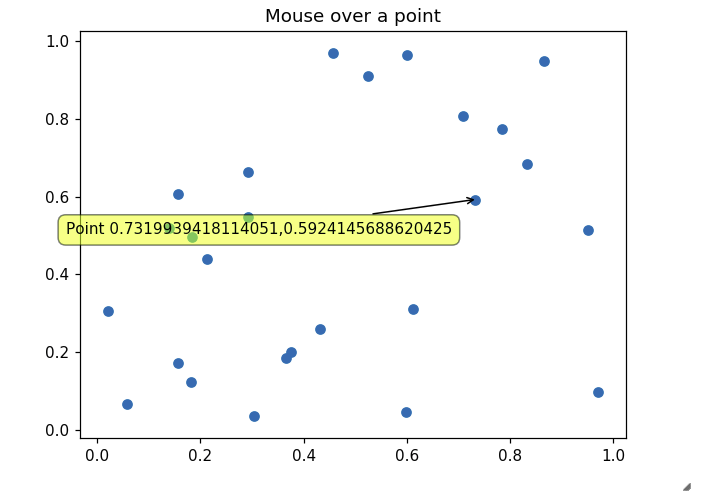
解决方案 6:
对http://matplotlib.org/users/shell.html中提供的示例进行轻微的编辑:
import numpy as np
import matplotlib.pyplot as plt
fig = plt.figure()
ax = fig.add_subplot(111)
ax.set_title('click on points')
line, = ax.plot(np.random.rand(100), '-', picker=5) # 5 points tolerance
def onpick(event):
thisline = event.artist
xdata = thisline.get_xdata()
ydata = thisline.get_ydata()
ind = event.ind
print('onpick points:', *zip(xdata[ind], ydata[ind]))
fig.canvas.mpl_connect('pick_event', onpick)
plt.show()
正如 Sohaib 所问的,这绘制了一条直线图
解决方案 7:
mplcursors 对我有用。mplcursors 为 matplotlib 提供可点击的注释。它深受 mpldatacursor ( https://github.com/joferkington/mpldatacursor的启发,API 大大简化
import matplotlib.pyplot as plt
import numpy as np
import mplcursors
data = np.outer(range(10), range(1, 5))
fig, ax = plt.subplots()
lines = ax.plot(data)
ax.set_title("Click somewhere on a line.
Right-click to deselect.
"
"Annotations can be dragged.")
mplcursors.cursor(lines) # or just mplcursors.cursor()
plt.show()
解决方案 8:
mpld3 帮我解决了这个问题。
import matplotlib.pyplot as plt
import numpy as np
import mpld3
fig, ax = plt.subplots(subplot_kw=dict(axisbg='#EEEEEE'))
N = 100
scatter = ax.scatter(np.random.normal(size=N),
np.random.normal(size=N),
c=np.random.random(size=N),
s=1000 * np.random.random(size=N),
alpha=0.3,
cmap=plt.cm.jet)
ax.grid(color='white', linestyle='solid')
ax.set_title("Scatter Plot (with tooltips!)", size=20)
labels = ['point {0}'.format(i + 1) for i in range(N)]
tooltip = mpld3.plugins.PointLabelTooltip(scatter, labels=labels)
mpld3.plugins.connect(fig, tooltip)
mpld3.show()
您可以查看此示例:https ://mpld3.github.io/examples/scatter_tooltip.html
解决方案 9:
我已经制作了一个多行注释系统,可以添加到:https://stackoverflow.com/a/47166787/10302020。最新版本:
https ://github.com/AidenBurgess/MultiAnnotationLineGraph
只需更改底部的数据。
import matplotlib.pyplot as plt
def update_annot(ind, line, annot, ydata):
x, y = line.get_data()
annot.xy = (x[ind["ind"][0]], y[ind["ind"][0]])
# Get x and y values, then format them to be displayed
x_values = " ".join(list(map(str, ind["ind"])))
y_values = " ".join(str(ydata[n]) for n in ind["ind"])
text = "{}, {}".format(x_values, y_values)
annot.set_text(text)
annot.get_bbox_patch().set_alpha(0.4)
def hover(event, line_info):
line, annot, ydata = line_info
vis = annot.get_visible()
if event.inaxes == ax:
# Draw annotations if cursor in right position
cont, ind = line.contains(event)
if cont:
update_annot(ind, line, annot, ydata)
annot.set_visible(True)
fig.canvas.draw_idle()
else:
# Don't draw annotations
if vis:
annot.set_visible(False)
fig.canvas.draw_idle()
def plot_line(x, y):
line, = plt.plot(x, y, marker="o")
# Annotation style may be changed here
annot = ax.annotate("", xy=(0, 0), xytext=(-20, 20), textcoords="offset points",
bbox=dict(boxstyle="round", fc="w"),
arrowprops=dict(arrowstyle="->"))
annot.set_visible(False)
line_info = [line, annot, y]
fig.canvas.mpl_connect("motion_notify_event",
lambda event: hover(event, line_info))
# Your data values to plot
x1 = range(21)
y1 = range(0, 21)
x2 = range(21)
y2 = range(0, 42, 2)
# Plot line graphs
fig, ax = plt.subplots()
plot_line(x1, y1)
plot_line(x2, y2)
plt.show()
解决方案 10:
在 matplotlib 状态栏中显示对象信息
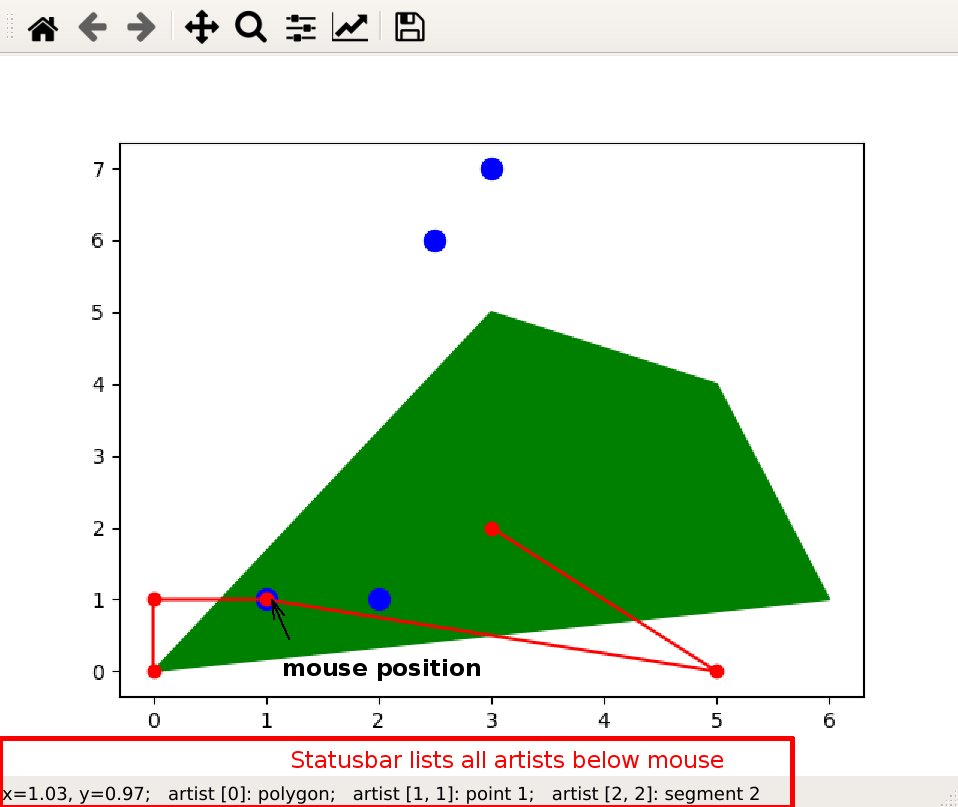
特征
不需要额外的库
干净的情节
没有品牌和艺术家的重叠
支持多艺术家标签
可以处理来自不同绘图调用的艺术家(例如
scatter,,plot)add_patch库风格的代码
代码
### imports
import matplotlib as mpl
import matplotlib.pylab as plt
import numpy as np
# https://stackoverflow.com/a/47166787/7128154
# https://matplotlib.org/3.3.3/api/collections_api.html#matplotlib.collections.PathCollection
# https://matplotlib.org/3.3.3/api/path_api.html#matplotlib.path.Path
# https://stackoverflow.com/questions/15876011/add-information-to-matplotlib-navigation-toolbar-status-bar
# https://stackoverflow.com/questions/36730261/matplotlib-path-contains-point
# https://stackoverflow.com/a/36335048/7128154
class StatusbarHoverManager:
"""
Manage hover information for mpl.axes.Axes object based on appearing
artists.
Attributes
----------
ax : mpl.axes.Axes
subplot to show status information
artists : list of mpl.artist.Artist
elements on the subplot, which react to mouse over
labels : list (list of strings) or strings
each element on the top level corresponds to an artist.
if the artist has items
(i.e. second return value of contains() has key 'ind'),
the element has to be of type list.
otherwise the element if of type string
cid : to reconnect motion_notify_event
"""
def __init__(self, ax):
assert isinstance(ax, mpl.axes.Axes)
def hover(event):
if event.inaxes != ax:
return
info = 'x={:.2f}, y={:.2f}'.format(event.xdata, event.ydata)
ax.format_coord = lambda x, y: info
cid = ax.figure.canvas.mpl_connect("motion_notify_event", hover)
self.ax = ax
self.cid = cid
self.artists = []
self.labels = []
def add_artist_labels(self, artist, label):
if isinstance(artist, list):
assert len(artist) == 1
artist = artist[0]
self.artists += [artist]
self.labels += [label]
def hover(event):
if event.inaxes != self.ax:
return
info = 'x={:.2f}, y={:.2f}'.format(event.xdata, event.ydata)
for aa, artist in enumerate(self.artists):
cont, dct = artist.contains(event)
if not cont:
continue
inds = dct.get('ind')
if inds is not None: # artist contains items
for ii in inds:
lbl = self.labels[aa][ii]
info += '; artist [{:d}, {:d}]: {:}'.format(
aa, ii, lbl)
else:
lbl = self.labels[aa]
info += '; artist [{:d}]: {:}'.format(aa, lbl)
self.ax.format_coord = lambda x, y: info
self.ax.figure.canvas.mpl_disconnect(self.cid)
self.cid = self.ax.figure.canvas.mpl_connect(
"motion_notify_event", hover)
def demo_StatusbarHoverManager():
fig, ax = plt.subplots()
shm = StatusbarHoverManager(ax)
poly = mpl.patches.Polygon(
[[0,0], [3, 5], [5, 4], [6,1]], closed=True, color='green', zorder=0)
artist = ax.add_patch(poly)
shm.add_artist_labels(artist, 'polygon')
artist = ax.scatter([2.5, 1, 2, 3], [6, 1, 1, 7], c='blue', s=10**2)
lbls = ['point ' + str(ii) for ii in range(4)]
shm.add_artist_labels(artist, lbls)
artist = ax.plot(
[0, 0, 1, 5, 3], [0, 1, 1, 0, 2], marker='o', color='red')
lbls = ['segment ' + str(ii) for ii in range(5)]
shm.add_artist_labels(artist, lbls)
plt.show()
# --- main
if __name__== "__main__":
demo_StatusbarHoverManager()
解决方案 11:
基于“Markus Dutschke”和“ImportanceOfBeingErnest”,我(在我看来)简化了代码并使其更加模块化。
这也不需要安装额外的软件包。
import matplotlib.pylab as plt
import numpy as np
plt.close('all')
fh, ax = plt.subplots()
#Generate some data
y,x = np.histogram(np.random.randn(10000), bins=500)
x = x[:-1]
colors = ['#0000ff', '#00ff00','#ff0000']
x2, y2 = x,y/10
x3, y3 = x, np.random.randn(500)*10+40
#Plot
h1 = ax.plot(x, y, color=colors[0])
h2 = ax.plot(x2, y2, color=colors[1])
h3 = ax.scatter(x3, y3, color=colors[2], s=1)
artists = h1 + h2 + [h3] #concatenating lists
labels = [list('ABCDE'*100),list('FGHIJ'*100),list('klmno'*100)] #define labels shown
#___ Initialize annotation arrow
annot = ax.annotate("", xy=(0,0), xytext=(20,20),textcoords="offset points",
bbox=dict(boxstyle="round", fc="w"),
arrowprops=dict(arrowstyle="->"))
annot.set_visible(False)
def on_plot_hover(event):
if event.inaxes != ax: #exit if mouse is not on figure
return
is_vis = annot.get_visible() #check if an annotation is visible
# x,y = event.xdata,event.ydata #coordinates of mouse in graph
for ii, artist in enumerate(artists):
is_contained, dct = artist.contains(event)
if(is_contained):
if('get_data' in dir(artist)): #for plot
data = list(zip(*artist.get_data()))
elif('get_offsets' in dir(artist)): #for scatter
data = artist.get_offsets().data
inds = dct['ind'] #get which data-index is under the mouse
#___ Set Annotation settings
xy = data[inds[0]] #get 1st position only
annot.xy = xy
annot.set_text(f'pos={xy},text={labels[ii][inds[0]]}')
annot.get_bbox_patch().set_edgecolor(colors[ii])
annot.get_bbox_patch().set_alpha(0.7)
annot.set_visible(True)
fh.canvas.draw_idle()
else:
if is_vis:
annot.set_visible(False) #disable when not hovering
fh.canvas.draw_idle()
fh.canvas.mpl_connect('motion_notify_event', on_plot_hover)
给出以下结果: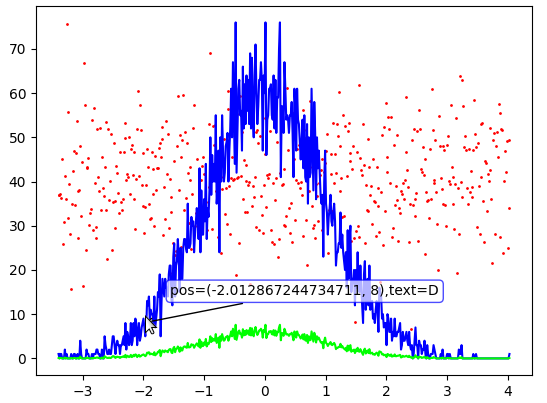
解决方案 12:
我已经调整了 ImportanceOfBeingErnest 的答案以适用于补丁和类。特点:
整个框架包含在一个类中,因此所有使用的变量仅在其相关范围内可用。
可以创建多个不同的补丁集
将鼠标悬停在补丁上会打印补丁集合名称和补丁子名称
将鼠标悬停在某个补丁上,通过将其边缘颜色更改为黑色来突出显示该集合的所有补丁
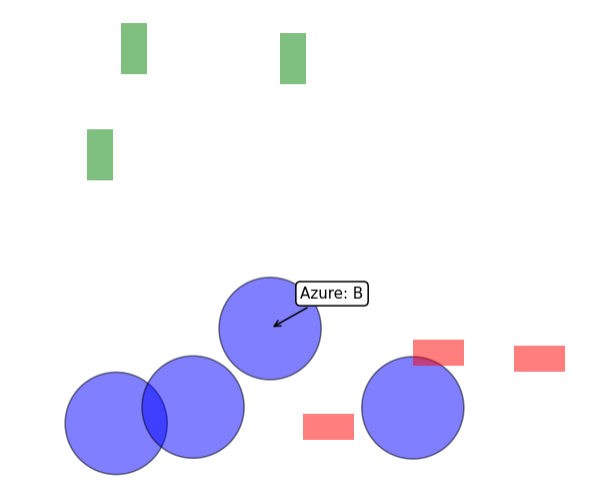
注意:对于我的应用程序,重叠无关紧要,因此一次只显示一个对象的名称。如果您愿意,可以随意扩展到多个对象,这并不难。
用法
fig, ax = plt.subplots(tight_layout=True)
ap = annotated_patches(fig, ax)
ap.add_patches('Azure', 'circle', 'blue', np.random.uniform(0, 1, (4,2)), 'ABCD', 0.1)
ap.add_patches('Lava', 'rect', 'red', np.random.uniform(0, 1, (3,2)), 'EFG', 0.1, 0.05)
ap.add_patches('Emerald', 'rect', 'green', np.random.uniform(0, 1, (3,2)), 'HIJ', 0.05, 0.1)
plt.axis('equal')
plt.axis('off')
plt.show()
执行
import numpy as np
import matplotlib.pyplot as plt
import matplotlib.patches as mpatches
from matplotlib.collections import PatchCollection
np.random.seed(1)
class annotated_patches:
def __init__(self, fig, ax):
self.fig = fig
self.ax = ax
self.annot = self.ax.annotate("", xy=(0,0),
xytext=(20,20),
textcoords="offset points",
bbox=dict(boxstyle="round", fc="w"),
arrowprops=dict(arrowstyle="->"))
self.annot.set_visible(False)
self.collectionsDict = {}
self.coordsDict = {}
self.namesDict = {}
self.isActiveDict = {}
self.motionCallbackID = self.fig.canvas.mpl_connect("motion_notify_event", self.hover)
def add_patches(self, groupName, kind, color, xyCoords, names, *params):
if kind=='circle':
circles = [mpatches.Circle(xy, *params, ec="none") for xy in xyCoords]
thisCollection = PatchCollection(circles, facecolor=color, alpha=0.5, edgecolor=None)
ax.add_collection(thisCollection)
elif kind == 'rect':
rectangles = [mpatches.Rectangle(xy, *params, ec="none") for xy in xyCoords]
thisCollection = PatchCollection(rectangles, facecolor=color, alpha=0.5, edgecolor=None)
ax.add_collection(thisCollection)
else:
raise ValueError('Unexpected kind', kind)
self.collectionsDict[groupName] = thisCollection
self.coordsDict[groupName] = xyCoords
self.namesDict[groupName] = names
self.isActiveDict[groupName] = False
def update_annot(self, groupName, patchIdxs):
self.annot.xy = self.coordsDict[groupName][patchIdxs[0]]
self.annot.set_text(groupName + ': ' + self.namesDict[groupName][patchIdxs[0]])
# Set edge color
self.collectionsDict[groupName].set_edgecolor('black')
self.isActiveDict[groupName] = True
def hover(self, event):
vis = self.annot.get_visible()
updatedAny = False
if event.inaxes == self.ax:
for groupName, collection in self.collectionsDict.items():
cont, ind = collection.contains(event)
if cont:
self.update_annot(groupName, ind["ind"])
self.annot.set_visible(True)
self.fig.canvas.draw_idle()
updatedAny = True
else:
if self.isActiveDict[groupName]:
collection.set_edgecolor(None)
self.isActiveDict[groupName] = True
if (not updatedAny) and vis:
self.annot.set_visible(False)
self.fig.canvas.draw_idle()
解决方案 13:
另一种选择是使用Plotly,它非常直观且易于使用,并且具有能够将具有悬停行为的图表保存为html文件的一大优势。
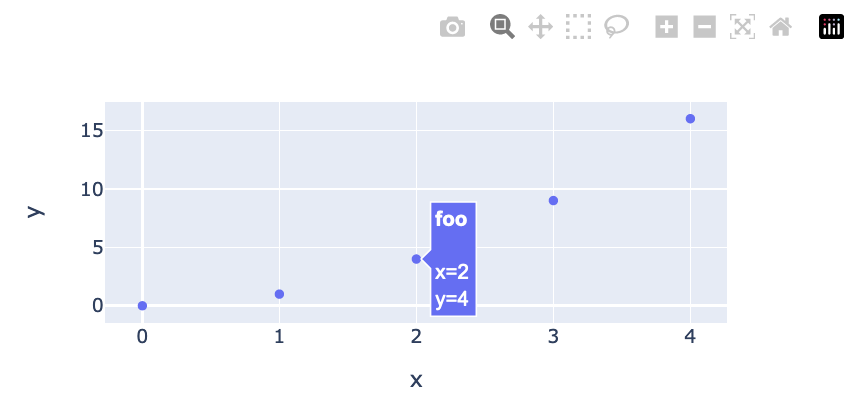
import plotly.express as px
fig = px.scatter(
x=[0, 1, 2, 3, 4],
y=[0, 1, 4, 9, 16],
hover_name=['zero', 'one', 'foo', 'bar', 'baz']
)
fig.show()
fig.write_html('scatter_plot_with_hover.html')
以下是一些直观的例子:
https: //plotly.com/python/line-and-scatter/
以下是详细文档:https://plotly.com/python-api-reference/generated/plotly.express.scatter.html
- 2024年20款好用的项目管理软件推荐,项目管理提效的20个工具和技巧
- 2024年开源项目管理软件有哪些?推荐5款好用的项目管理工具
- 2024年常用的项目管理软件有哪些?推荐这10款国内外好用的项目管理工具
- 项目管理软件有哪些?推荐7款超好用的项目管理工具
- 项目管理软件有哪些最好用?推荐6款好用的项目管理工具
- 项目管理软件哪个最好用?盘点推荐5款好用的项目管理工具
- 项目管理软件有哪些,盘点推荐国内外超好用的7款项目管理工具
- 项目管理软件排行榜:2024年项目经理必备5款开源项目管理软件汇总
- 项目管理必备:盘点2024年13款好用的项目管理软件
- 2024项目管理软件排行榜(10类常用的项目管理工具全推荐)








